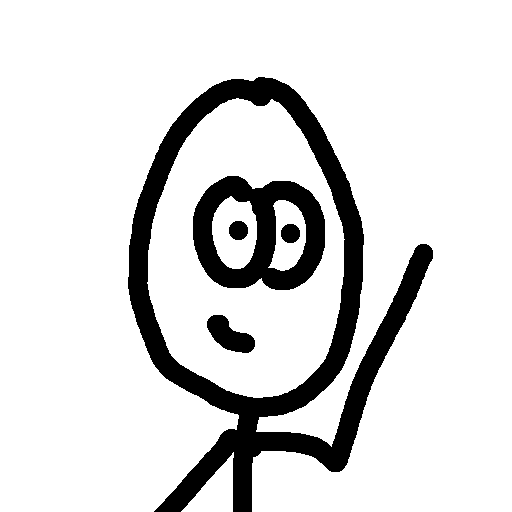One area that takes a little getting used to on a Mac is the process of doing a print screen. However, once you realize the process, you will forever love the Mac for it. On Windows machines, there is a button on the keyboard for print screen, and with some button combination I can not remember (shift?) you’ll only capture a windows. This is all possible and more (of course) on the Mac. I think this will be easiest if I just list off some of the possibilities.
Command+Shift+3
This is your normal print screen. Press these three buttons at the same time, you will here the camera shutter sound effect, and you can find a image copy of your currently viewed screen on your desktop.
Command+Shift+4
I really like this button combination. When you press these three buttons, crosshairs will appear for your cursor. You click and drag over anywhere in the screen and whatever you draw a box around, that’s what will be copied as an image to your desktop.
Command+Shift+4+Spacebar
Adding the spacebar during your Command+Shift+4 or after the fact will turn your cursor into a camera. Then, whatever window you want (doesn’t even have to be the most forward window) to take a picture of, you can. Click to take the picture, and an image of that window will be saved to your desktop.
Any of the previous with +Control
If you add the control button into your combination of keys, the image that is taken will not be saved to the desktop, but will instead be saved to your clipboard. You can then paste that image wherever you like.
Good uses: I have found a few areas that I repeatedly use these key combinations. If there is an image online that for some reason or another can not be saved …(hmmm)… you can Command+Shift+4 and drag a box around the image to save to your desktop. This is also helpful if you only want a portion of an image online without wanting to open up any image editors. When doing computer support, taking window snapshots is a very helpful way to show whoever is giving you computer support what exactly is going on with your system. I usually prefer having the images saved directly to my desktop. This is much easier than the old XP way of opening up paint then resizing and pasting and all that nonsense.