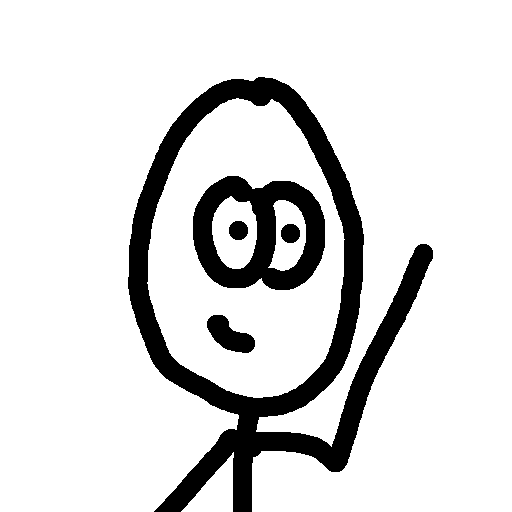I really like Mint. They provide a great service for me and my family, and they are free!
So with free I guess I can’t complain too much.
However……..
One of my biggest complaints concerns is the reliability of accounts being updated. Months back account balances would fail to update quite often. Thankfully many of these problems have fallen to the side. My latest problem, however, is somewhat related. The balances in the account update, but a new investment account I had set up in a previously added Bank was not showing up.
A quick Google search informed me I am definitely not the only person with this problem. There were no solutions, though!
I emailed back and forth with Mint for a few days. They were rather responsive, which was nice. Basically the response was:
We have a back-end process that automatically detects and adds new accounts for a bank you have already added to Mint. This process generally takes place during a daily automatic batch update when we aggregate data for your accounts, however, the batch process has been temporarily disabled for XXXXX Bank
Ummm, ok?
Fortunately, the email continued with more information than I was finding from Google. And they provided a work-a-round to get my investment account listed in Mint.
1. Add another instance of the bank to your Mint account by going to Your Accounts and clicking the Add button. You may get prompted that you’re adding a duplicate account, but proceed anyway. All of your accounts at that bank will be added, both new and existing. Unfortunately, this means you will likely have some duplicate accounts and transactions which you will want to hide (which we’ll cover in the next step). 2. Next, you’ll need to rename and close any duplicate accounts that just got added, so look at the new instance of the bank you just set up. Click on the name of each account that is a duplicate of one that was already in Mint. When you click on the account you will be able to edit the details. Add “(Duplicate)” to the end of the account name. Then change the Status to Closed. It will save automatically. 3. Once you have edited the names of the duplicate accounts, click on the Hide button at the top of the Accounts overlay. 4. For the duplicate accounts, select “Hide from all of Mint”. Again, your selections will be saved automatically.
It works! It isn’t the best solution, but it gets the account listed in Mint. And if they ever reactivate the script for my bank, then I’ll just delete the account with all the hidden sub-accounts.
Hope this helps some of you out there!